Switching Between Several Printers
When you are logged in to the remote session for the first time, FabulaTech Virtual Printer is mapped to the default printer on your local computer. To print to a non-default local printer, change mapping of the FabulaTech Virtual Printer. Simply click on the Printer for Remote Desktop's icon in the system tray of the remote session and select the required printer from the list:
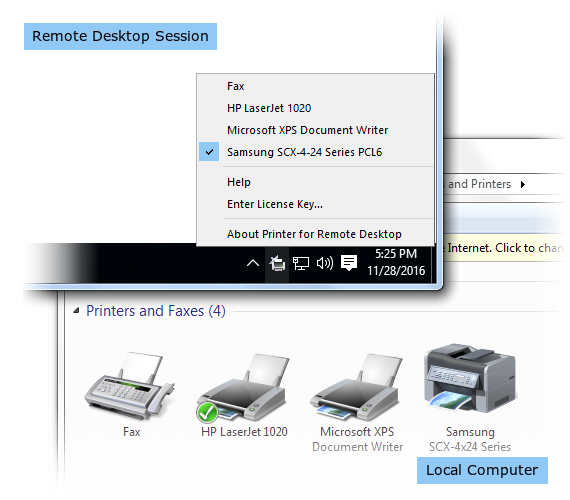
From this moment the print job will be performed by the selected printer.
This change will remain valid for your next remote sessions as soon as selected printer is available on the local workstation.
Otherwise, FabulaTech Virtual Printer will be mapped to another available local printer. More about printers auto mapping in this article.